STEP-BY-STEP GUIDE TO MENDELEY
- muhdfitribahrin

- Apr 2, 2019
- 4 min read
Updated: Apr 4, 2019
Hello everyone, today I will teach you guys how to manage all the references that you use for writing thesis. This article is for the students out there who are during the final year which need to carry out final year project, and also might beneficial for master and PhD students ( I bet most of them know about Mendeley, but if you don't know, it's ok, just continue your reading).

When you're doing a research project, surely you will other reading material such as journal, newspaper, magazines, and etc, to get some sort of idea about your project, to know the current progress of your field of interest and to strengthen your justification in your report. So you might read many papers, like 30 to 50 papers, or even more than that. So how can you sort your reference according to specific categories like date, titles, authors and etc? All you need is a software that can manage all these scientific paper. There are a lot of software you can use, but for me, Meneley and EndNote. For this article, I will focus on Mendeley only.
Here are some of the terms you will be familiar with:
1. Mendeley Desktop: A software need to be installed onto your laptop.
2. Mendeley Web: You can access your library in the web version. So you can open it anywhere your want as long as you have the internet. You can also search for papers and peoples.
3. Sync: A process of synchronize the data in the devices you use.
4. Citation Plugin: If you installed the plugin (example for Microsoft Word), it will allow you to create and format your citation and bibliography according to the style that you want.

- My Library: List down all your library that include all your document or some papers according to folders and groups that you have been classified.
- Your Document: To open the PDF viewer, just double click on your document
- Library search: You can search the papers that you want by simply typing the keyword that related to the papers that you have downloaded.
- Detail pane: You can see the details of the papers such as year, volume, issue, DOI and PMID.
INSTALL MENDELEY DESKTOP
A. Click here
B. Create your own account
C. Sign in
D. Click 'Download Mendeley Free'
E. Click 'Download Mendeley Desktop'
F. Save Mendeley Desktop file to the hard drive
G. Double click the Mendeley Desktop icon, follow the instruction given on the screen.
CREATE WATCH FOLDER IN MENDELEY
By creating a Watch Folder, it can help you to import any PDF papers in the folder into the Mendeley Desktop
A. Go to Tools and Options
B. Click the Watched Folder
C. Choose the folder(s) you like Mendeley Desktop to watch on
D. Click Apply and Ok
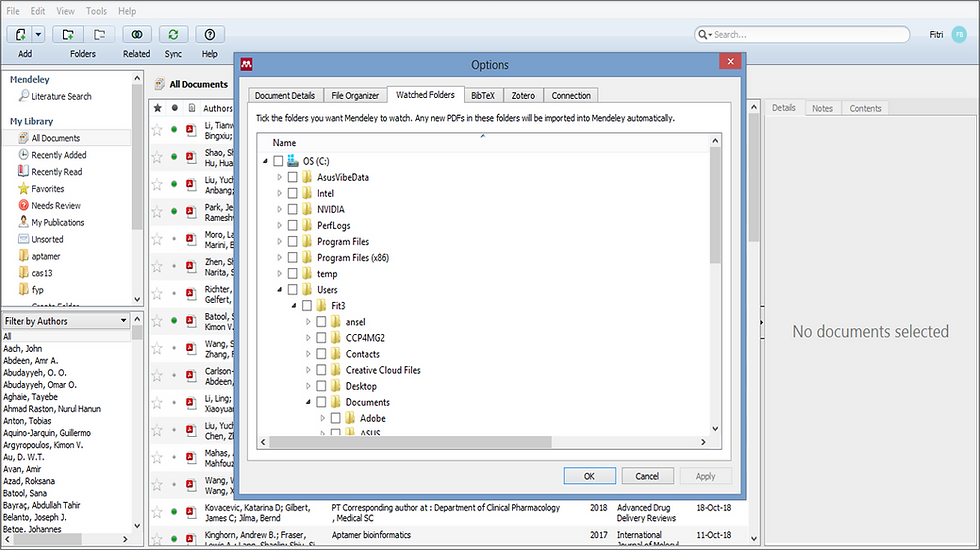
ORGANIZING FILES
A. Go to Tools and Option
B. Click: File Organizer -> Organize my Files -> 'Rename document files'.
C. For Copy files: Choose browser and create a folder

INSTALLING AND USING THE MICROSOFT WORD PLUG IN
A. Turn off Microsoft Word and open the Mendeley Desktop
B. Go to Tools -> Install MS Word Plugin

CHOOSING OUTPUT STYLE
A. Go to View -> Citation Style
B. Choose a style you that you want
C. You can choose More Styles to select from other installed files (e.g Gaya UKM).

ADDING REFERENCES MANUALLY
A. Click on 'Add' icon
B. Select 'Add Entry Manually'
C. A pop-up window will appear, fill in the data for the item record.
D. Click 'Save'

IMPORT CONTENT TO MENDELEY DESKTOP
1. Import with the 'Web Importer'
A. Go to Mendeley website. Click here.
B. Click 'Dashboard' -> Install the Web Importer
C. Drag the Save to Mendeley button to the Bookmark Bar
2. Import from 'Internet / Google Scholar'
A. Open Google Scholar website. Click here. Search any papers you like.
B. Click 'Save to Mendeley'. A Pop-up from Mendeley will be appeared.
C. Click 'Save All'
D. Go back to your Mendeley Desktop, click 'Sync'. Mendeley will import the content automatically.
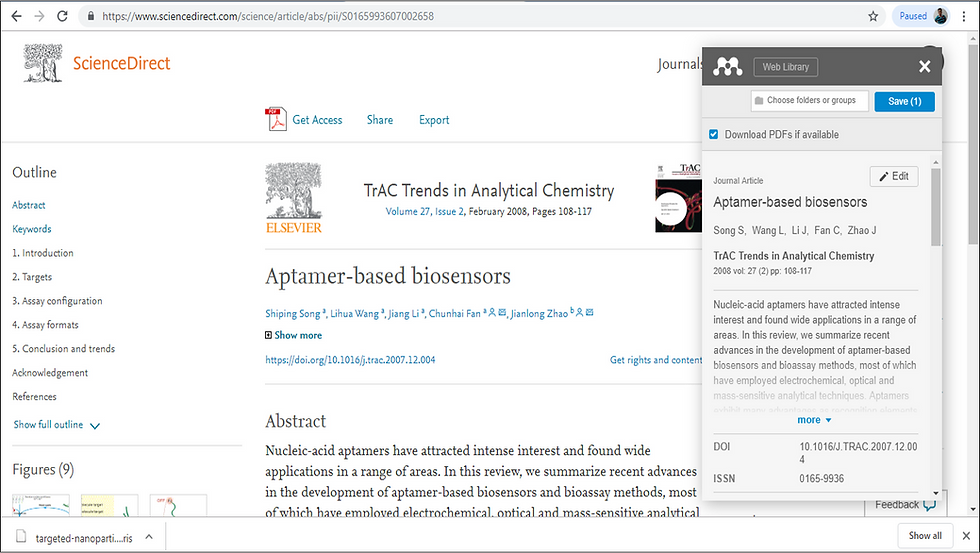
3. Import from 'Papers Mendeley Web'
A. Go to Mendeley website. Click here.
B. Click 'Papers' menu and do a search for a paper.
C. Choose an article you like and click 'save reference / PDF to library'
D. Go back to your Mendeley Desktop, click 'Sync', automatically Mendeley will import them.
4. Auto-add Document via a 'Watch Folder'
A. Search a desired papers from the internet, open PDF
B. Save the PDF file to the file
C. Go back to your Mendeley Desktop, clik 'Sync'
5. Adding PDF files from the computer automatically
A. Click on 'Add Files', then select the file(s) that you want to import.
B. To add a folder for PDFs, click 'Add Folder' -> select a folder.
C. Mendeley can add PDF automatically from your computer.
D. First, create a watch folder. Click on 'Watch Folder'. This is the folder where you need to keep saved PDF of papers that you have downloaded.
E. An individual PDF or folder can be dragged and dropped from your computer to your Mendeley Desktop program.
F. Once the PDFs have been added, all the citation information will be extracted automatically by the Mendeley.

6. Discover with 'Literature Search'
A. Click 'Literature Search', search and add papers from Mendeley catalog.
B. Double click on the required article.
C. Click 'Save Reference'. The article will be saved in your Mendeley Desktop.
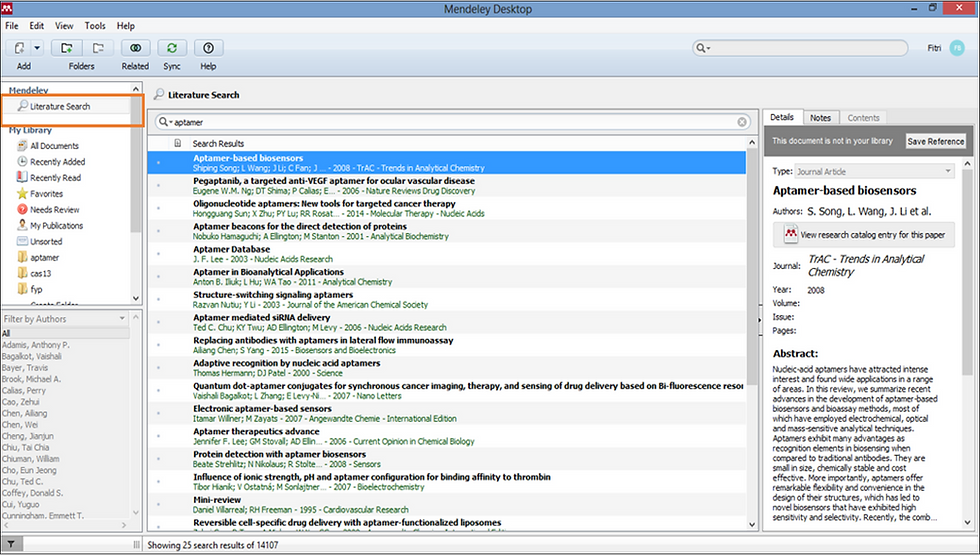
HOW TO VERIFYING INFORMATION
A. Usually, Mendeley will imported PDFs information (journal, year, volume, issue and authors). But some missing information can also be happen.
B. Click on 'View research catalog entry for this paper' to fill in the information.
C. To add manually, simply typing in the information into the entry.

CREATE FOLDER
A. Click 'Edit' -> 'New Folder'
B. Type in the name of the folder.
C. Press 'Enter'

ADDING REFERENCES TO FOLDER
A. Drag and Drop references from 'All Document Folder' to the new folder.
B. To view the record, just simply clicking on the folder name.
CITE WHILE WRITING
Once you have done added your papers' document in Mendeley Desktop, you cite and add references within Microsoft Word and OpenOffice. Once you have installed the Plug-ins, there are tool bars buttons that can help you to cite a paper and create a bibliography. Here is how to cite a paper and then create a bibliography:
A. Open Microsoft Word and type some words for your thesis.
B. Click 'Reference' menu
C. Click on 'Insert Citation' in Mendeley toolbar.
D. Select the document(s)/reference(s) in your Mendeley Desktop program then click 'Send Citation to Word'
E. Choose the citation style in the drop down menu in the word processor.
F. Click 'Insert Bibliography' to create a bibliography.
EDIT / REMOVING THE CITATION
A. Highlight the citation text
B. Click 'Insert Citation', it will turn to 'Edit Citation' menu.
C. Press 'delete cursor' at the keyboard to delete and make changes.
MOVE REFERENCES TO MICROSOFT
A. Open Mendeley Desktop.
B. Highlight all reference that your want to move to Microsoft Word.
C. Use the cursor to drag them to Microsoft Word.














Comments